- Home
- > articles
- > stolen device protection on iphone
Stolen Device Protection on iPhone: How to Activate It
Table of content
In the ever-evolving landscape of smartphone security, Apple has again taken a giant leap forward by introducing iOS 17.3. This latest update brings a groundbreaking feature, Stolen Device Protection, designed to protect sensitive information against potential data theft.
Unraveling the Stolen Device Protection on iPhone Mystery
The Genesis of Stolen Device Protection on iPhone
The genesis of this new security layer can be traced back to an alarming report from The Wall Street Journal. The report highlighted a cunning scam where attackers exploit unsuspecting individuals, often in social settings like bars, to extract their iPhone passcodes. This revelation prompted Apple to enhance its security protocols, giving birth to Stolen Device Protection.

How It Works
Before delving into the specifics of enabling this feature, it's crucial to understand how Stolen Device Protection operates. In the pre-Stolen Device Protection era, anyone possessing your iPhone's passcode wielded significant power. From altering your Apple ID password to turning off essential features like Find My, the potential for misuse was vast.
However, with Stolen Device Protection activated, a dynamic shift occurs. Your iPhone introduces an additional layer of security by demanding Face ID recognition along with the passcode when attempting sensitive actions. This game-changer renders it virtually impossible for a thief armed with only a passcode to make substantial alterations or access sensitive settings.
Security Delay: A Tactical Move
Stolen Device Protection on iPhone employs a strategic security delay to thwart any attempts at altering crucial credentials. An automatic one-hour delay ensues if an attacker endeavors to change your Apple ID password or deactivate your Face ID. After the delay, The attacker must pass a subsequent Face ID check to execute any alterations.
The Dual Realm: No Security Delay vs. Security Delay
Actions Requiring Both Passcode and Face ID
- Access iCloud Keychain passwords
- Apply for a new Apple Card
- Erase all content and settings
- Turn off Lost Mode
- Sending money with Apple Cash
Actions Requiring Biometrics Plus an Hour Security Delay
- Change Apple ID password
- Enable recovery key
- Change your trusted phone number or contact
- Add Face ID or Touch ID
- Remove Face ID or Touch ID
- Disable Find My
- Turn off Stolen Device Protection
A Step-by-Step Guide: Enabling Stolen Device Protection on iPhone
Turning On Stolen Device Protection on iPhone
- Open Settings on your iPhone.
- Navigate to Face ID and Passcode settings.
- Scroll down to find Stolen Device Protection.
- Tap the "Turn On Protection" button.
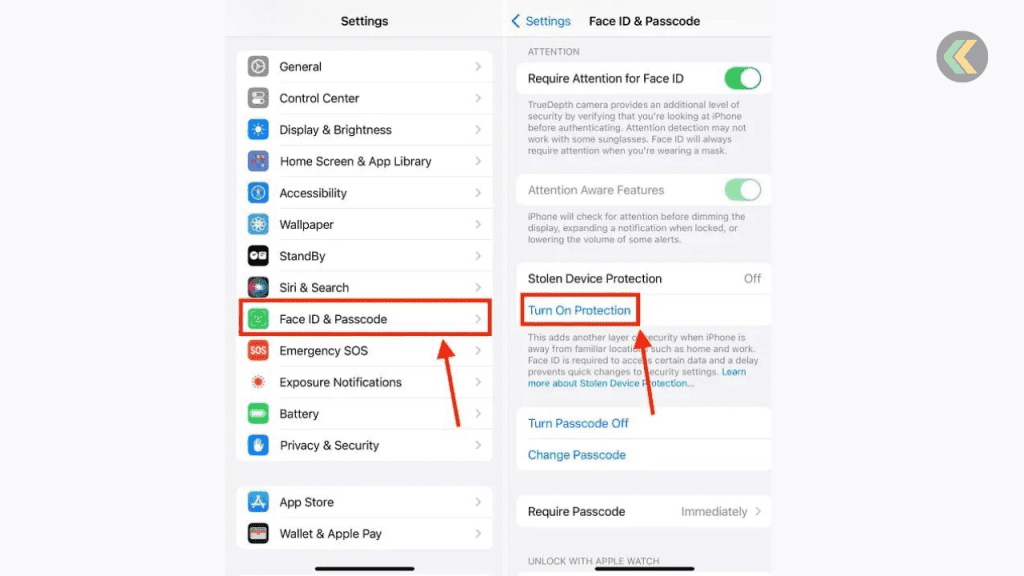
Turning Off Stolen Device Protection on iPhone
- Open the Settings app.
- Visit the Face ID & Passcode section.
- Enter your passcode to access settings.
- Scroll down to Stolen Device Protection.
- Tap "Turn Off Protection."
- Authenticate with Face ID.
- Tap the blue "Start Security Delay" button.
- Once the delay ends, you can turn off the feature.
Crucial Reminder and Conclusion
Remember, while Stolen Device Protection on iPhone restricts a thief from accessing sensitive information, your iPhone remains unlocked with the passcode. Nevertheless, the safeguard it provides against potential misuse is invaluable. This iOS 17 security feature ensures that critical functionalities like Find My and Apple ID remain intact even if your device falls into the wrong hands.
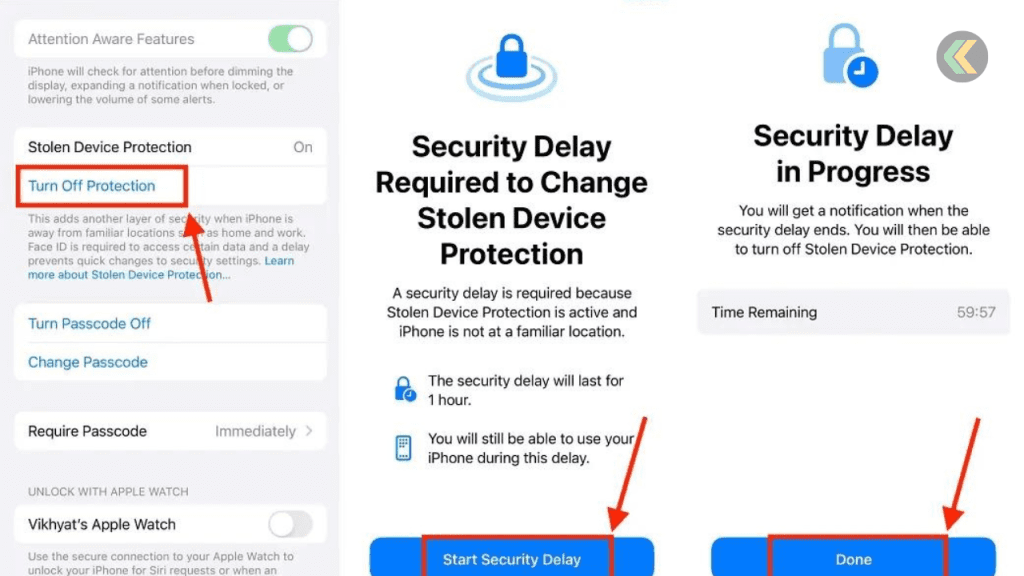
FAQs
1. Is Stolen Device Protection available on older iPhone models?
No, Stolen Device Protection is exclusive to iPhones running iOS 17.3 and later.
2. Can the security delay be customized to a shorter duration?
The security delay is set at one hour and cannot be customized.
3. What happens if I forget my Face ID during the security delay?
You can make changes once the security delay ends, even if you remember the Face ID later.
4. Does Stolen Device Protection work without an internet connection?
Yes, the feature functions independently of an internet connection.
5. Can I track my iPhone's location during the security delay?
Yes, Find My remains active during the security delay, allowing you to locate your device.
If You want to sell your Old Phones, You can click here.
Our new mobile app has made selling your old mobile phone, laptop, or tablet easy. Now you can track orders, reschedule and sell any old device on the go without any hassles. Stay updated with prices, new upcoming models, and new technologies in the world of tech. Download Cashkr app now.







