in-depth knowledgeful articles https://www.boultaudio.com/collections/true-wireless-bluetooth-earbuds-with-mic
- Home
- > articles
- > how to delete or deactivate instagram account
How to Delete or Deactivate Instagram Account on Mobile or PC
Table of content
In today's digital age, social media platforms like Instagram have become integral parts of our lives. Instagram offers many features, from sharing memorable moments to staying connected with friends. However, there may be a time when you need to take a step back from social media, either temporarily or permanently. Whether you're looking to delete your account for good or take a break, knowing the steps to delete or deactivate your Instagram account is crucial. Let's dive into the process step by step.
Understanding the Options: Deletion vs. Deactivation
As a starting point, it's important to know the difference between removing and deactivating your Instagram account. When you delete your account, Instagram servers forever delete all your data, including photos, videos, followers, and profile information. Alternatively, deactivating your account is a short-term solution that lets you stop using Instagram without losing your info. Now, let's look at how you can do both tasks logically.
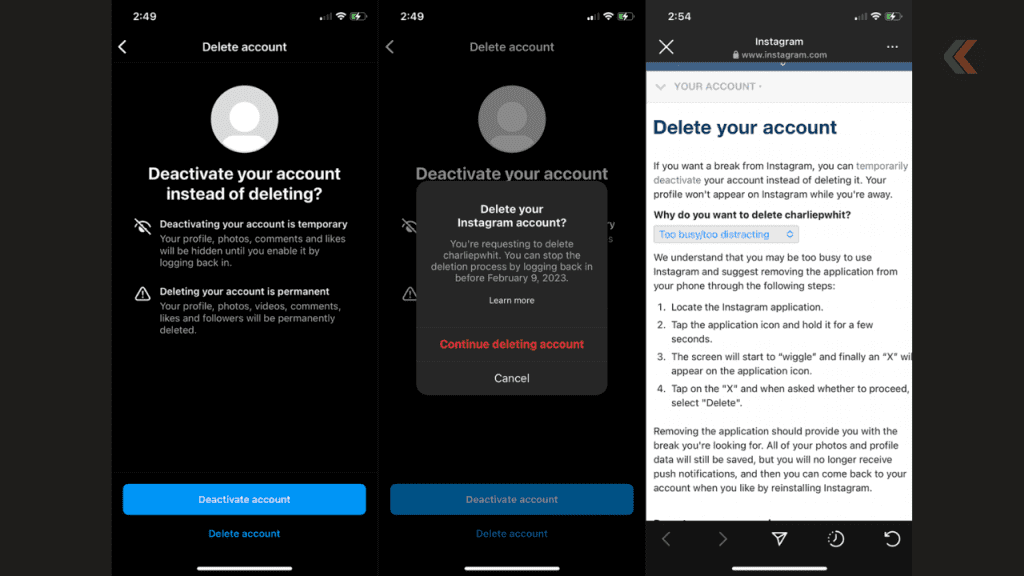 How to Delete an Instagram Account on Mobile (Android or iOS)
How to Delete an Instagram Account on Mobile (Android or iOS)
If you've decided to bid farewell to Instagram permanently, here's how you can delete your account using your mobile device:
- Open the Instagram Application: Launch the Instagram app on your Android or iOS device.
- Navigate to Account Profile: Tap on the Hamburger menu icon to access your account profile.
- Access Account Settings: Go to the Account Centre and navigate to Personal Details.
- Initiate Deletion Process: Go to Account Ownership and Control and choose Deactivation or Deletion.
- Choose Account to Delete: Select the account you wish to remove and proceed by tapping on Delete account.
- Confirm Deletion: Enter your Instagram password and accept the deletion process. Then, follow the on-screen instructions and choose why you want to delete your account.
How to Delete an Instagram Account on a PC or Laptop
Deleting your Instagram account via a computer offers two distinct methods:
Method 1:
- Sign in to Instagram: Access your Instagram account through any web browser on your computer. Enter This Link https://www.instagram.com/accounts/remove/request/permanent/
- Access Deletion Page: Enter the Instagram Account Deletion Page link to go to the page where you can ask for your account to be deleted.
- Provide Necessary Information: Choose the reason for deletion from the dropdown menu and re-enter your Instagram password.
- Confirm Deletion: Click on the Delete button to permanently delete your account.
Method 2:
- Access Instagram Website: Open the Instagram website on your preferred browser.
- Navigate to Account Settings: Click on the Hamburger menu at the bottom and select the Accounts Centre option.
- Access Account Details: To delete or deactivate an account, go to "Personal Details" and "Account Ownership and Control."
- Choose Account and Confirm: Select the account you wish to delete and proceed by tapping Delete account.
- Complete Deletion Process: Enter your password and follow the prompts to confirm the deletion of your Instagram account.
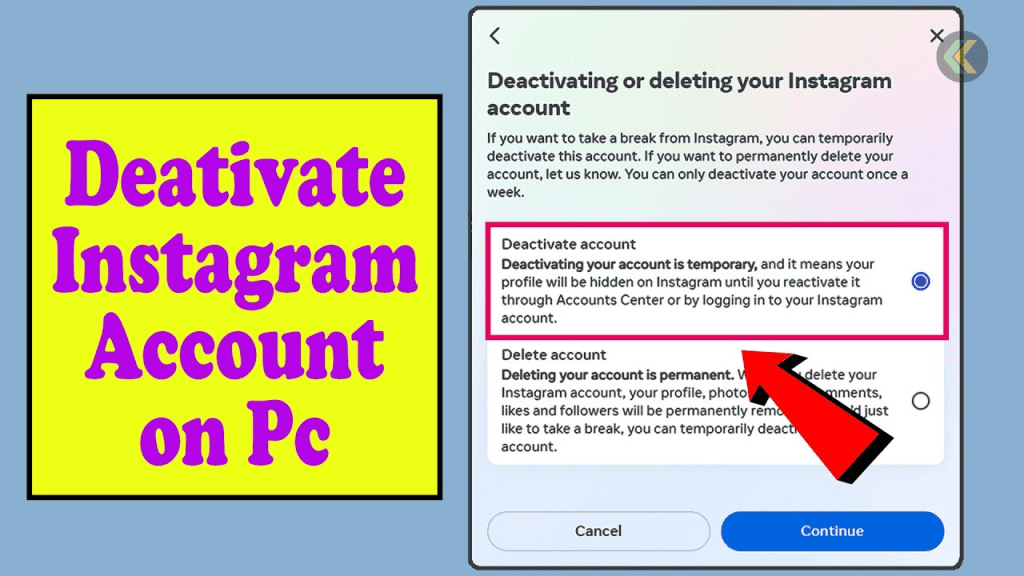
How to Deactivate an Instagram Account
If you're not ready to bid farewell to Instagram permanently and prefer to take a temporary hiatus, deactivating your account is the way to go. Here's how you can do it:
Deactivate Instagram Account on Mobile (Android or iOS)
- Launch Instagram App: Open the Instagram application on your mobile device.
- Access Account Settings: Tap the Hamburger menu and navigate to the Account Centre.
- Navigate to Deactivation Option: Click on Personal Details and tap Ownership and Control.
- Initiate Deactivation: Select the Deactivation or Deletion option.
- Choose Profile to Deactivate: Select the profile you want to deactivate.
- Confirm Deactivation: Tap on Deactivate account and follow the on-screen instructions.
Deactivate Instagram Account on PC or Laptop
- Visit Instagram Website: Open Instagram's official website on your browser.
- Access Account Settings: Click on the Hamburger menu and select Accounts Centre.
- Navigate to Deactivation Option: Go to Personal Details and click on Account Ownership and Control. Then, click on Deactivation or Deletion.
- Choose Account and Confirm: Select the desired account and click on Deactivate account.
- Complete Deactivation Process: Enter your password and follow the prompts to deactivate your account.
How to Reactivate Instagram Account
Instagram offers a grace period of 30 days, during which you can reactivate your account if you change your heart. To reactivate your account:
- Log in to Instagram: Open the Instagram application and enter your username and password.
- Complete Authentication: Follow the authentication process to regain access to your account.
With these simple steps, you can easily reactivate your Instagram account and resume using it as before.
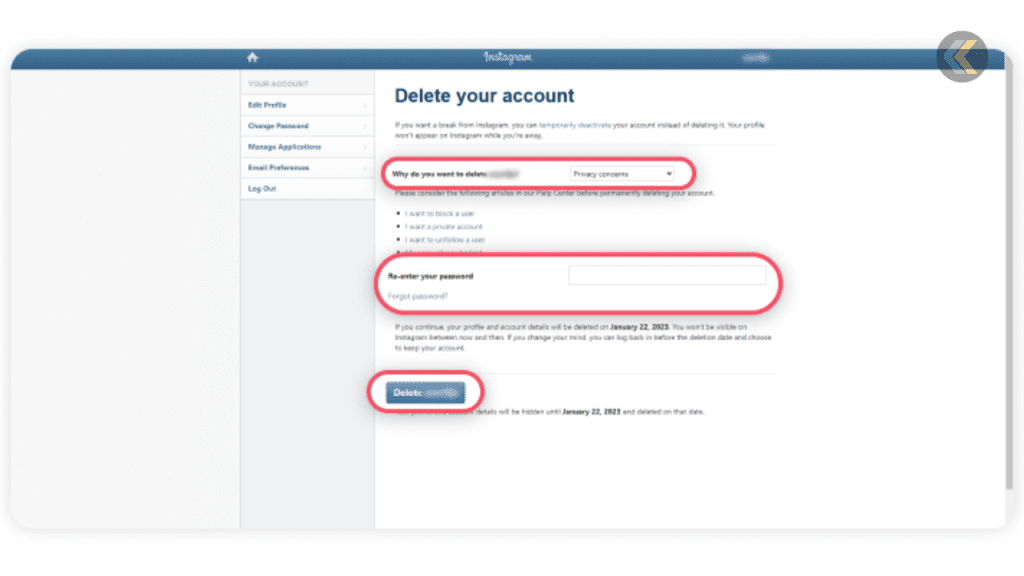
Conclusion
You should give your decision to delete or deactivate your Instagram account a lot of thought. If you want to give up social media or say goodbye to Instagram for good, you must know how the process works. You can easily delete or deactivate your Instagram account from computers and mobile devices by following the step-by-step instructions in this piece.
FAQs
1. Can I retrieve my deleted Instagram account?
Unfortunately, it cannot be recovered once you delete your Instagram account. Therefore, please ensure you're certain before proceeding with the deletion process.
2. Will deactivating my Instagram account delete my data?
No, deactivating your Instagram account is a temporary measure that preserves your data. You can reactivate your account anytime within 30 days of deactivation.
3. Can I delete my Instagram account from the app?
Yes, you can delete your Instagram account directly from the app by following the steps outlined in this guide.
4. Is there a way to recover a deactivated Instagram account?
Yes, you can reactivate your deactivated Instagram account by logging back in within 30 days of deactivation.
5. What happens to my followers when I deactivate my Instagram account?
Followers cannot see your picture or any of your posts until you reactivate your Instagram account.
6. Can I still use Instagram DMs if I deactivate my Instagram account?
No, you won't be able to access your direct messages on Instagram while your account is deactivated.
If You want to sell your Old Phones, You can click here.
Our new mobile app has made selling your old mobile phone, laptop, or tablet easy. Now you can track orders, reschedule and sell any old device on the go without any hassles. Stay updated with prices, new upcoming models, and new technologies in the world of tech. Download Cashkr app now.







